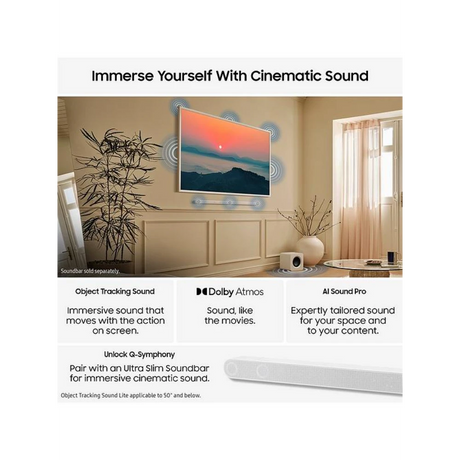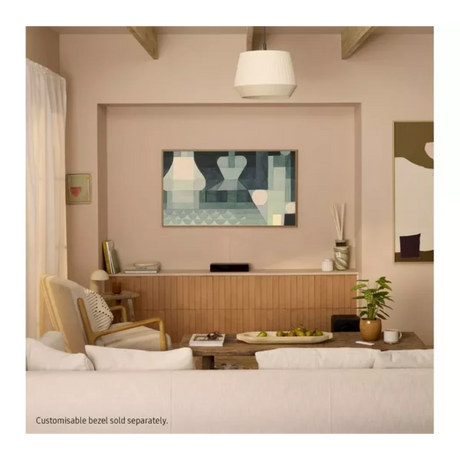Shop Samsung by Collection
-
Samsung Galaxy A05s 64gb Sim Free Mobile Phone Dual Sim - B...
€169.00Unit price /UnavailableHome DeliveryClick & Collect -
Samsung Galaxy Tab A11+ 11 Inch 128GB WiFi Tablet - Grey | ...
€219.00€289.00Unit price /UnavailableHome DeliveryClick & Collect -
Samsung Galaxy Tab A11+ 11 Inch 128GB WiFi Tablet - Silver ...
€219.00€289.00Unit price /UnavailableHome DeliveryClick & Collect -
Samsung Galaxy A17 Sim Free Mobile Phone 128GB - Black | SM...
€179.00€209.00Unit price /UnavailableHome DeliveryClick & Collect -
Samsung Galaxy A17 5G Sim Free Mobile Phone 128GB - Black |...
€209.00€239.00Unit price /UnavailableHome DeliveryClick & Collect -
Samsung Jet 65 Pet Cordless Stick Vac Vacuum Cleaner | VS15...
€369.00Unit price /UnavailableHome DeliveryClick & Collect -
Samsung Galaxy Buds3 In Ear Wireless Earbuds - Silver | SM-...
€189.00Unit price /UnavailableHome DeliveryClick & Collect -
Samsung U7000F 55 Inch Crystal 4K UHD HDR Smart TV | UE55U7...
€449.00€559.00Unit price /UnavailableHome DeliveryClick & Collect -
Samsung U8000F 55 Inch Crystal UHD Smart TV (2025) | UE55U8...
€479.00€599.00Unit price /UnavailableHome DeliveryClick & Collect -
Home DeliveryClick & Collect
-
Samsung 60cm 4 Zone Built In Induction Hob - Black | NZ64H3...
€489.00Unit price /UnavailableHome DeliveryClick & Collect -
Samsung Galaxy Book4 15.6 Inch Core I5 512GB SSD 8GB RAM - ...
€849.00Unit price /UnavailableHome DeliveryClick & Collect -
Samsung Galaxy Watch 8 40mm Bluetooth Smart Watch - Silver ...
€329.00€379.00Unit price /UnavailableHome DeliveryClick & Collect -
Samsung Galaxy Buds3 In Ear Wireless Earbuds - White | SM-R...
€189.00Unit price /UnavailableHome DeliveryClick & Collect -
Samsung U7000F 75 Inch Crystal UHD Smart TV | UE75U7000FKXXU
€749.00€899.00Unit price /UnavailableHome DeliveryClick & Collect -
Samsung Galaxy Buds3 Pro In-Ear Wireless Earbuds - Silver |...
€259.00Unit price /UnavailableHome DeliveryClick & Collect -
Samsung Galaxy Book4 15.6 Inch Core I7 512GB SSD - Grey | N...
€999.00Unit price /UnavailableHome DeliveryClick & Collect -
Samsung 23 Litre Freestanding Microwave - Silver | MS23K352...
€139.00Unit price /UnavailableHome DeliveryClick & Collect -
Samsung Series 6 185.3cm 70/30 Frost Free Classic Fridge Fr...
€599.00€749.00Unit price /UnavailableHome DeliveryClick & Collect -
Samsung Galaxy A26 Sim Free Mobile Phone 5G 256GB - Black |...
€369.00Unit price /UnavailableHome DeliveryClick & Collect -
Samsung U8000F 50 Inch Crystal UHD 4K Smart TV (2025) | UE5...
€419.00€499.00Unit price /UnavailableHome DeliveryClick & Collect -
Samsung 75 Inch Crystal UHD U8000F 4K Smart TV | UE75U8000F...
€829.00€1,099.00Unit price /UnavailableHome DeliveryClick & Collect -
Samsung Series 5 9KG Heat Pump Tumble Dryer - Black | DV90D...
€789.00€839.00Unit price /UnavailableHome DeliveryClick & Collect -
Samsung S90F 65 Inch 4K OLED Smart TV (2025) | QE65S90FATXXU
€1,699.00€2,399.00Unit price /UnavailableHome DeliveryClick & Collect -
Samsung U7000F 85 Inch Crystal UHD Smart TV | UE85U7000FKXXU
€1,099.00€1,419.00Unit price /UnavailableHome DeliveryClick & Collect -
Samsung Galaxy Watch 8 Classic 47mm Bluetooth Smart Watch -...
€409.00€529.00Unit price /UnavailableHome DeliveryClick & Collect -
Samsung Galaxy Tab Tablet A11+ 11" 5G 128GB Sim Card Model ...
€269.00€339.00Unit price /UnavailableHome DeliveryClick & Collect -
Samsung U8000F 65 Inch 4K Smart TV - Black | UE65U8000FKXXU
€649.00€799.00Unit price /UnavailableHome DeliveryClick & Collect -
Samsung B750F 5.1 Channel 400w B Series Soundbar with Subwo...
€479.00Unit price /UnavailableHome DeliveryClick & Collect -
Samsung 43 Inch LS03F QLED 4K Smart Frame TV (2025) | QE43L...
€897.77€1,199.00Unit price /UnavailableHome DeliveryClick & Collect -
Samsung S90F 55 Inch 4K OLED Smart TV (2025) | QE55S90FAEXXU
€1,199.00€1,729.00Unit price /UnavailableHome DeliveryClick & Collect -
Samsung 50 Inch LS03D QLED 4K Smart Frame TV (2025) | QE50L...
€987.77€1,299.00Unit price /UnavailableHome DeliveryClick & Collect -
Samsung QN70F 65 Inch 4K HDR Neo QLED Smart TV | QE65QN70FA...
€1,099.00€1,399.00Unit price /UnavailableHome DeliveryClick & Collect -
Samsung The Frame 55 Inch LS03D QLED 4K Smart TV (2025) | Q...
€1,097.77€1,499.00Unit price /UnavailableHome DeliveryClick & Collect -
Samsung Q7F5 55 Inch 4K HDR QLED Smart TV (2025) | QE55Q7F5...
€599.00€829.00Unit price /UnavailableHome DeliveryClick & Collect -
Samsung Galaxy S25 Sim Free 5G Mobile Phone 12GB 128GB - Si...
€919.00Unit price /UnavailableHome DeliveryClick & Collect -
Samsung Galaxy Watch 8 44mm Bluetooth Smart Watch - Graphit...
€359.00€409.00Unit price /UnavailableHome DeliveryClick & Collect -
Samsung Series 7 14 Place Fully Integrated Dishwasher | DW6...
€569.00€619.00Unit price /UnavailableHome DeliveryClick & Collect -
Samsung 23 Litre Freestanding Microwave - White | MS23K3515...
€139.00Unit price /UnavailableHome DeliveryClick & Collect -
Samsung S95F 65 Inch 4K Ultra HD HDR OLED Smart TV (2025) |...
€2,499.00€3,099.00Unit price /UnavailableHome DeliveryClick & Collect -
Samsung S95F 55 Inch 4K Ultra HD HDR OLED Smart TV (2025) |...
€1,697.77€2,999.00Unit price /UnavailableHome DeliveryClick & Collect -
Samsung S85F 65 Inch 4K OLED Smart TV (2025) | QE65S85FAEXXU
€1,399.00€2,199.00Unit price /UnavailableHome DeliveryClick & Collect -
Samsung S85F 55 Inch 4K OLED Smart TV (2025) | QE55S85FAUXXU
€999.00€1,499.00Unit price /UnavailableHome DeliveryClick & Collect -
Samsung QN70F 55 Inch 4K HDR Neo QLED Smart TV | QE55QN70FA...
€799.00€1,099.00Unit price /UnavailableHome DeliveryClick & Collect -
Samsung QN90F 65 Inch 4K HDR Neo QLED Smart TV (2025) | QE6...
€1,499.00€2,299.00Unit price /UnavailableHome DeliveryClick & Collect -
Samsung S90F 48 Inch 4K OLED Smart TV (2025) | QE48S90FAEXXU
€1,077.77€1,399.00Unit price /UnavailableHome DeliveryClick & Collect -
Samsung 65 Inch The Frame Pro LS03FW Neo QLED 4K Smart TV (...
€1,697.77€2,199.00Unit price /UnavailableHome DeliveryClick & Collect -
Samsung QN90F 55 Inch 4K HDR Neo QLED Smart TV (2025) | QE5...
€1,049.00€1,599.00Unit price /UnavailableHome DeliveryClick & Collect
Shop Samsung in Ireland
Discover the Full Range of Samsung Products
Welcome to our Samsung brand page—your one-stop destination for the latest in innovation, design, and performance. Whether you're upgrading your home appliances, enhancing your entertainment experience, or equipping yourself with powerful smart tech, we’ve got you covered.
Samsung Appliances
Bring efficiency and style into your home with Samsung’s range of appliances. Choose from advanced refrigeration solutions, powerful cooking and built-in kitchen appliances, reliable laundry machines, and high-performance ovens and floorcare products—all engineered to make daily life easier.
Samsung TV & Audio
Immerse yourself in entertainment with Samsung’s cutting-edge TVs and audio systems. From stunning 4K and 8K displays to rich, immersive sound from Samsung Audio and Buds, elevate every viewing and listening experience.
Samsung Galaxy Smart Tech
Stay connected with Samsung’s latest smart tech. Discover powerful mobile phones, compare top models, and explore wearables that keep you in sync with your digital life on the go.
Frequently Asked Questions
What are the warranty periods for Samsung products?
What are the warranty periods for Samsung products?
Galaxy devices
- Smartphone: 24 months
- Tablet: 24 months
- Galaxy Buds and wireless headphones: 12 months
- Galaxy and Gear Smart Watch: 24 months
Home Appliances
- Refrigerator: 24 months
- Washing Machine: 24 months
- Washer Dryer: 24 months
- Dryer: 24 months
- Dishwashers: 24 months
- Microwave: 12 months
- Oven: 24 months
- Hob: 24 months
Samsung TV
- TV: 12 months
For more info, check out Samsung support page
Samsung TV
How Do I Find Out What Model TV I Have on Samsung?
How Do I Find Out What Model TV I Have on Samsung?
1. Via the TV Menu:
> Press the Home button on your remote.
> Navigate to Settings > Support > About This TV.
> Here, you'll find the model code, serial number, and software version.
2. Physical Label:
> Look for a label on the back of your TV; it typically displays the model code and serial number.
> These details are essential for warranty services, support, or compatibility issues.
Can You Download Apps on Samsung Smart TV?
Can You Download Apps on Samsung Smart TV?
Yes, you can download and manage apps on your Samsung Smart TV:
> Press the Home button on your remote control.
> Navigate to Apps, then select the Search icon in the top-right corner.
> Enter the name of the app you wish to download, select it, and then select Install.
> Once installed, the app will appear on your Home screen.
How Does Samsung TV Plus Work?
How Does Samsung TV Plus Work?
Samsung TV Plus is a free, ad-supported streaming service available on Samsung Smart TVs and Galaxy devices. It offers over 300 live TV channels and thousands of movies and shows on demand, all without the need for subscriptions, credit cards, or additional devices.
The service is available on Samsung Smart TVs from 2016 onwards, Smart Monitors, Family Hub refrigerators, and Galaxy smartphones and tablets. An internet connection is required for streaming.
Samsung Galaxy
How to Reset a Samsung Tablet?
How to Reset a Samsung Tablet?
> Navigate to Settings > General management > Reset.
> Tap Factory data reset.
> Review the information, then tap Reset.
> Tap Delete all to confirm.
This process will erase all data on the device. Ensure you back up important information beforehand.
How to Screenshot on Samsung Galaxy?
How to Screenshot on Samsung Galaxy?
1. Button Combination:
> Press and hold the Power/Side button and Volume Down button simultaneously.
> Release both buttons quickly.
> The screen will flash, indicating a successful capture.
2. Palm Swipe Gesture (if enabled):
> Swipe the edge of your hand across the screen from right to left or vice versa.
Lifewire.
> Screenshots are saved in the Gallery app.
How to Turn Off a Samsung Phone?
How to Turn Off a Samsung Phone?
There are multiple ways to power off your Samsung phone:
1. Quick Settings Panel:
> Swipe down from the top of the screen using two fingers to open the Quick settings panel.
> Tap the Power icon in the upper right corner.
> Select Power off, then confirm.
2. Side Key:
> Press and hold the Side button.
> When the Power menu appears, tap Power off.
Note: If Bixby Voice launches instead of the Power menu, you may need to change your Side key settings.